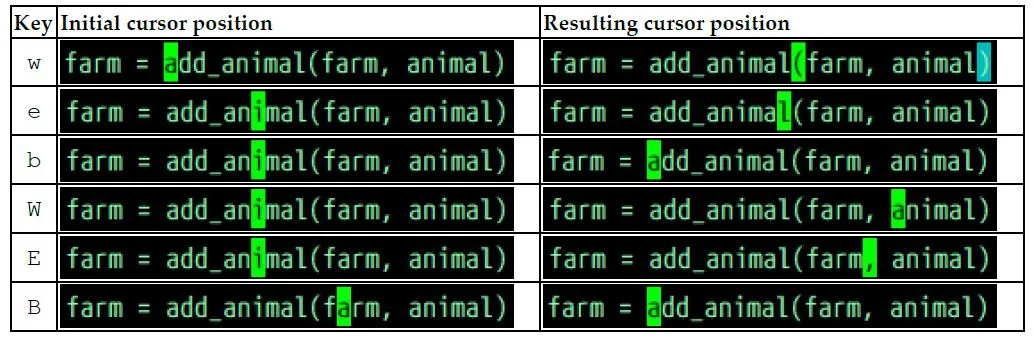Mastering Vim
So, I thought to my self, why not start a blog. A blog about the things, I love doing. The first thing I needed was a good text editor. Dennis Simpson and his courses about Information System Security introduced me to the Linux world. The guy was a wizard with Vim. I wished to be like him. Here I am now, with The Ultimate Markdown Cheat Sheet and the book Mastering Vim by Ruslan Osipov hoping one day I will be like Dennis.
Vim
A modal interface, where each trigger performs a different action based upon context.
Setting up on Linux
1
2
3
4
git clone https://github.com/vim/vim.git
cd vim/src
make
sudo make install
We can update Vim using a package manger as well.
1
2
sudo apt-get update
sudo apt-get install vim-gtk
We can start the editor by typing vim or vi. On older systems the two are different binaries. There are graphical version of Vim like Vanilla Vim and GVim.
Verifying installation and trouble shooting
1
vim --version
In output, a set of features having a + and a - infront of them will be shown. For example, Vim if complied with Python 2 support will dispaly (+python) instead of Python3 support (-python3)
I am not gonna talk about the .vimrc files. It is a different world. It is the configuration file for Vim where we can configure things like syntax highlighting, consistent indentation etc.
I've been using Vim for about 2 years now, mostly because I can't figure out how to exit it.
Interacting with Vim
- Line Starting with double quote “ are comments and are ignored by Vim
- Pressing colon : character enters a command line mode
- Swap Files keep track of the changes made and can be used to recover if Vim is not closed properly, hit r to recover swap file or d to delete it
:e[ dit ], :e file_name:w[ rite ]:q[ uit ]:q![ force quit without saving ]:wq[ Combines two commands write & Quit ]
Navigation Key
- Moving around h: Left arrow, j: Down arrow, k: Up arrow, l: Right Arrow
- word is a sequence of letters, digits, and underscores separeted by white space while WORD is a sequence of any non-blank characters separated by white space
- w Move forward by word
- e Moved forward until the end of the word
- b Move backwards to the beginning of the word
- W Move forward by WORD
- E Moved forward until the end of the WORD
- B Move backwards to the beginning of the WORD
- { Move back by one paragraph
- } Move forward by one paragraph
Making Simple Edit in Insert Mode
- c Stands for Change, Compound Command ( a command that needs to be followed by another command), Example: cw cb c3e c4l cW
- d Stands for delete, Example: dw db dW
- cc Clears the whole line and enters insert mode. Preserves current indentation level, which is useful when coding
- dd Deletes an entire line
Persistent undo and repeat
- u to undo a last operation
- Ctrl+r to redo it
Vim also allows you to persist undo history between sessions, which is great if you want to undo (or remember) something you’ve done a few days ago! You can enable persistent undo by adding the following line to your .vimrc: set undofile